Welcome to our User Friendly Hypervisor Panel.
- Click on https://panel.readydedis.com/login to login to your Client Area.
- Enter your registered user credentials to login.
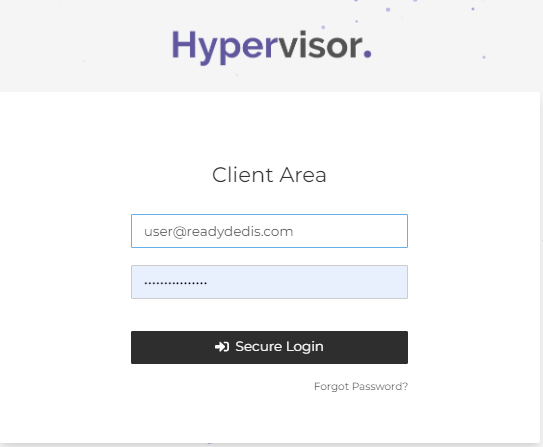
- You will be redirected to your dashboard after successful login.
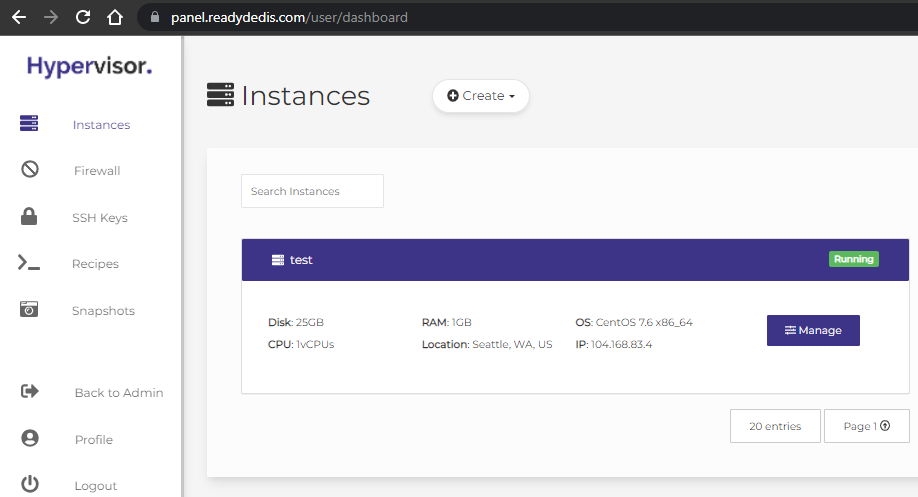
- Click on the Manage button near the corresponding instance to access the respective instance settings.
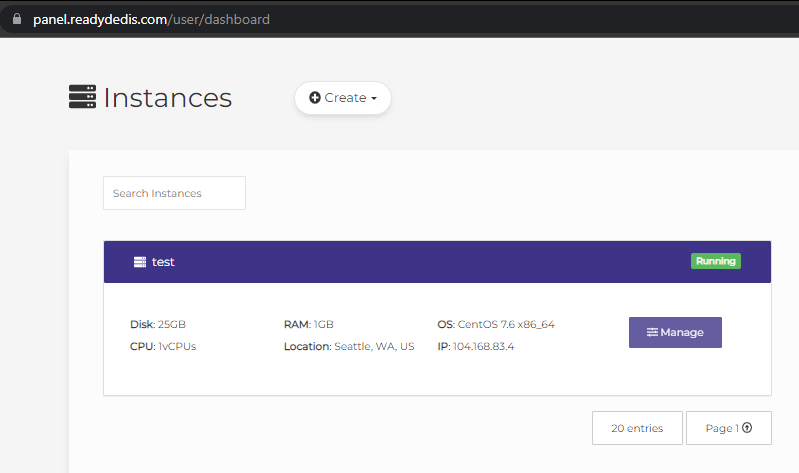
- Select the Settings tab then click on the Rescue menu item. Click on the Enable Rescue Mode button to boot into a rescue mode.
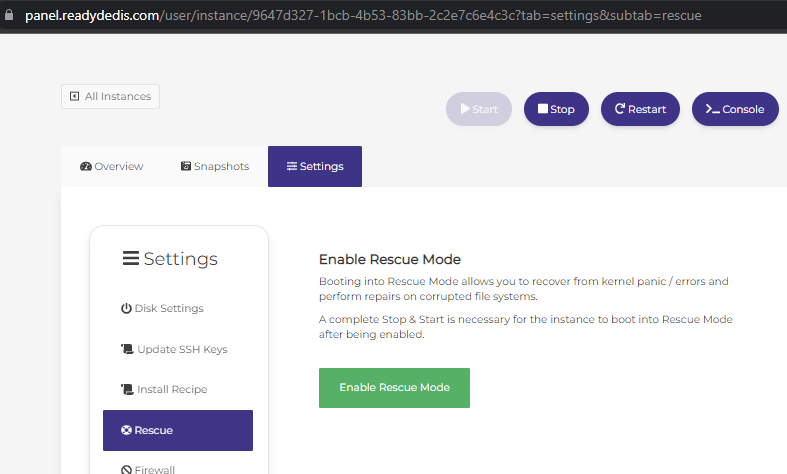
- The process will redirect you to a Tasks tab for the rescue mode operation.
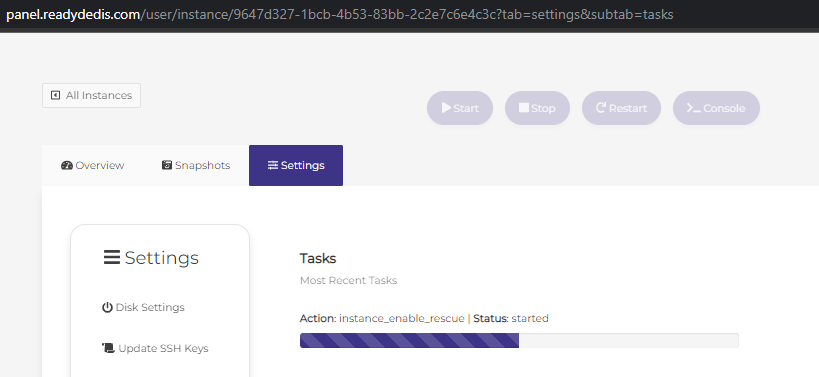
- A complete Stop & Start from the panel is necessary for the instance to boot into Rescue Mode after being enabled.
Once the task is done click on the button.
button. - Now you can access your VPS either through SSH or through VNC console in rescue mode.
Congratulations!!! You have successfully logged in to your instance in Rescue mode which allows you to recover from kernel panic / errors and perform repairs on corrupted file systems.

